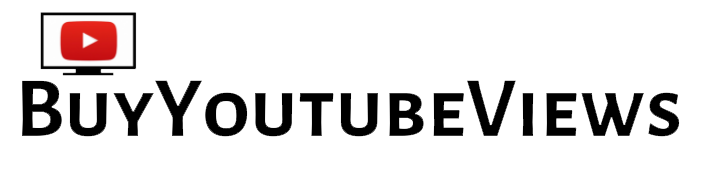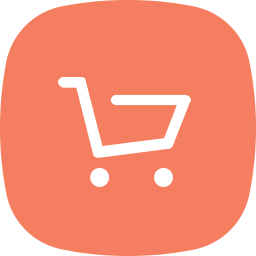You can add thumbnail to YouTube video by following steps
You can add thumbnail to YouTube video by following the step-by-step instructions provided here.
One of the most effective ways to broadcast a video to the entire world is through YouTube. You can expand your following and strengthen your influence on YouTube if you produce high-quality video content.
YouTube video uploading is a simple process. You have come to the right place if you are the owner of a YouTube channel and want to add thumbnails to YouTube videos. Here, we’ll go through how to add thumbnail to video. When someone is exploring YouTube, they can quickly see a thumbnail of your video, which is the cover image.
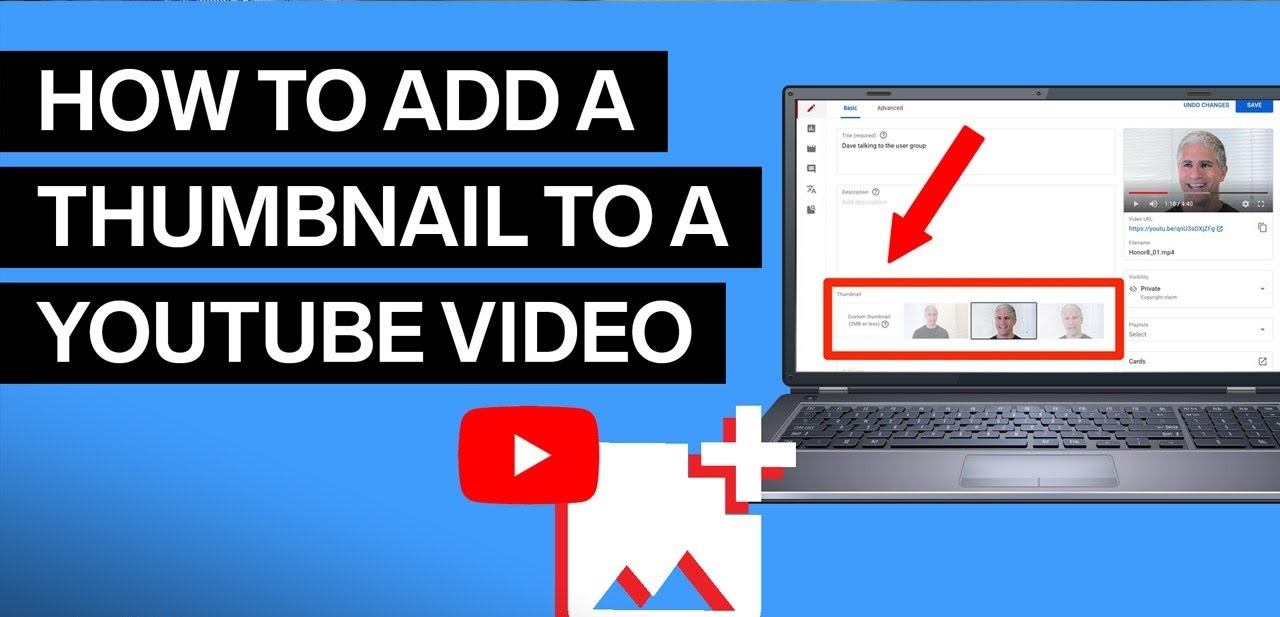
What is a YouTube thumbnail
Yes, a thumbnail is what a reader will initially see, but what is it in reality? Consider a sneak peek, which provides a sneak glimpse into the content of a video. That is a thumbnail from YouTube. You should create thumbnails that intrigue, promote, inspire, and do everything in between since YouTube click through rate is crucial to the success of your channel.
Without a similarly enticing YouTube thumbnail, a terrific video is nothing.
How to add thumbnail to YouTube video
Here are the steps you can follow to add thumbnail in your video
1. The first step is to begin posting a fresh video to YouTube. Go to YouTube in your browser, then select the Create button that looks like a video camera. The central part of this has a plus.
2. Select Upload video from the dropdown menu.
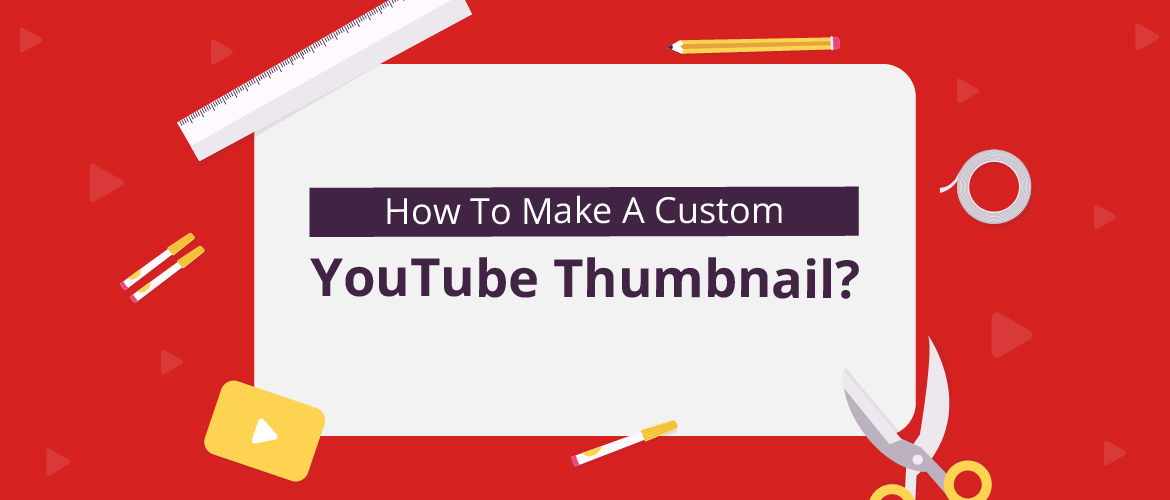
3. Select the video you wish to upload by clicking select files in the Upload videos box. Publish it.
4. You can edit your video before it is published on YouTube after it has begun (and finished) uploading. Click Details in this box.
5. Click the Upload thumbnail button after navigating to the Thumbnail section at the bottom of the page.
You may raise your view time and inform YouTube’s search algorithm that more people like your video by getting them to watch it for longer. More views and watch time are yours if you are rated higher. A strong thumbnail is the beginning of a magnificent cycle.
If you like this information can you follow us on our Social Media Platform as well.