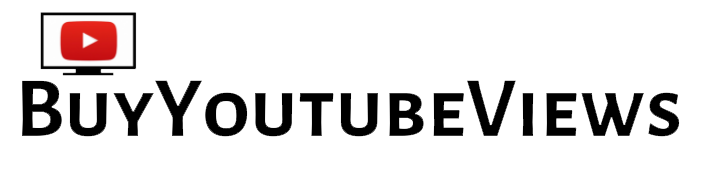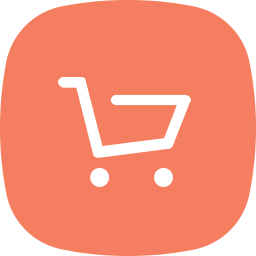How to add end screen to YouTube video
Want to learn how to add an end screen to YouTube video? Benefit from YouTube end screens for your YouTube channel whether you’re a big or small YouTuber. A well-designed YouTube end screen can improve your subscriber base, drive traffic to related videos that will lengthen viewers’ watch time, and help in new viewers remembering the name of your channel.
Using a YouTube end screen template makes it simple and affordable to create a memorable YouTube end screen. See this how to add a captivating end screen to YouTube video.
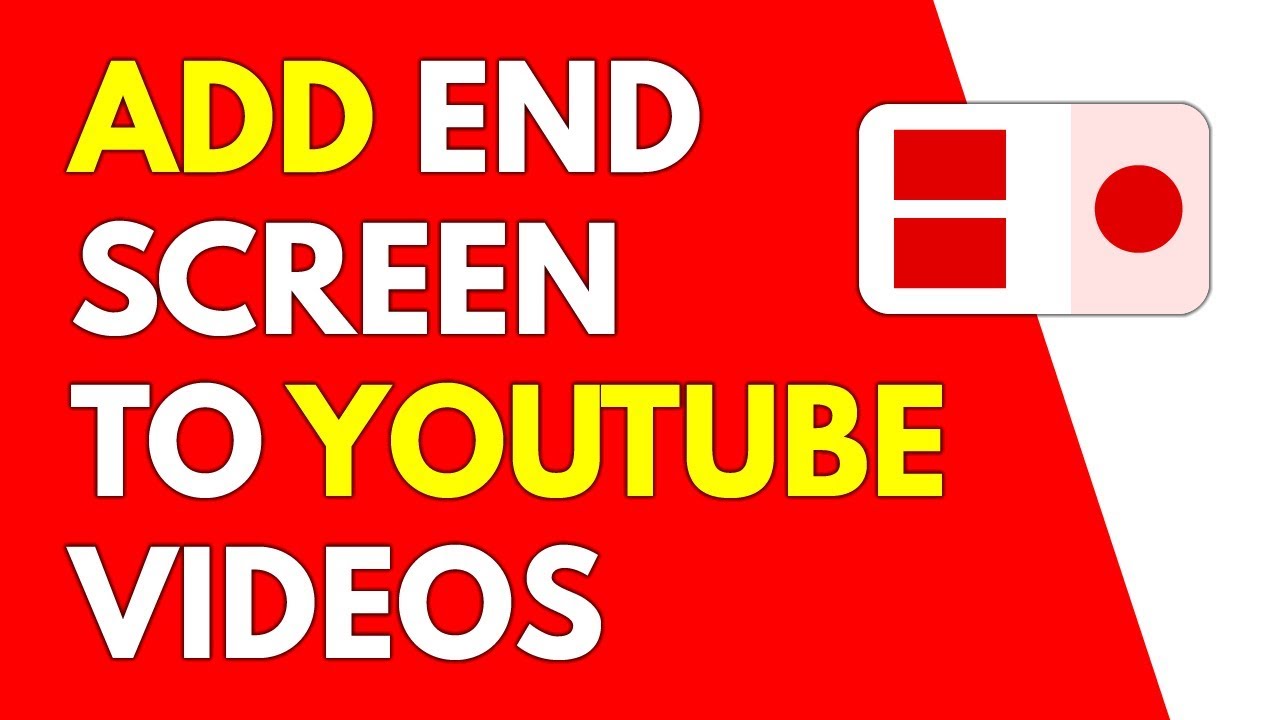
What is YouTube End Screen
A type of template called End Screen enables you to include video links, an affiliate link, and a subscribe button at the conclusion of your video. It raises the number of subscribers, views on your channel, and occasionally even revenue.
For instance, if a user views your entire video and discovers at the end that the end screen video is more relevant to the video they just viewed, they will watch it. As a result, it boosts viewer engagement on your channel.
Benefits of adding end screen to YouTube video
Increase in video views
Expand your subscription base.
Helps to highlight videos with exceptional content but low views.
Retaining the audience.
Attain the YouTube monetization criteria as soon as possible.
Increase your sales via affiliate links.
Note – To use end screen video, your video must be 25 seconds longer. If the video is less than 25 seconds in length, YouTube end screens are not permitted. Additionally, the end screen duration has a minimum of 5 seconds and a maximum of 20 seconds.
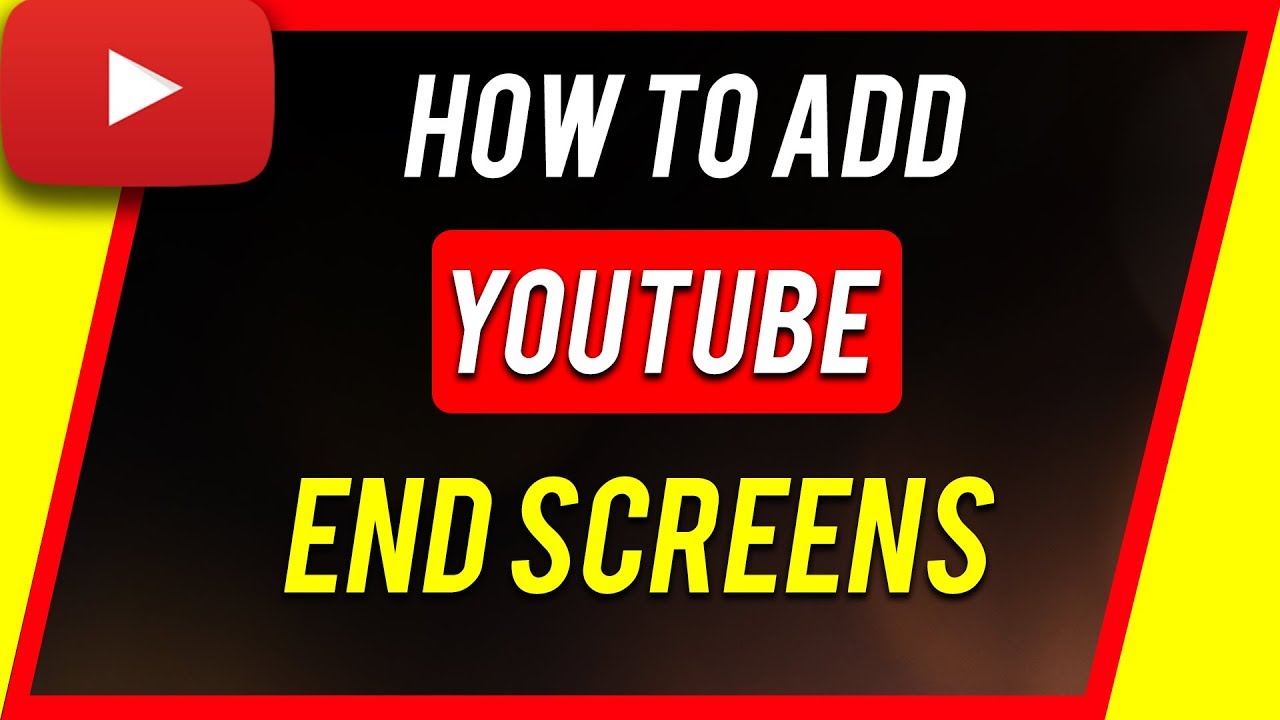
How to add end screen to YouTube video
Step 1: Go to YouTube Studio
Point 2: Go to the videos page and make any necessary edits to the video you wish to use as the end screen.
Now Step 3. Select the End Screen button
Step 4: A dialogue box will show up; from here, select the end screen template. In general, there are four different types of items to add:
Video
Playlist
Subscribe
Channel
Link
5: After selecting the template, it will show up above the video.
6: Click each template, then use the left-side menu to add the overlay end-screen video, playlist, or subscribe.
Step 7: That’s all, just press the “Save” button at the end. As a result, the end screen video successfully updated to the chosen video.
We hope you have learned properly to add an end screen to YouTube video. If you like this blog follow us on our social media platforms.